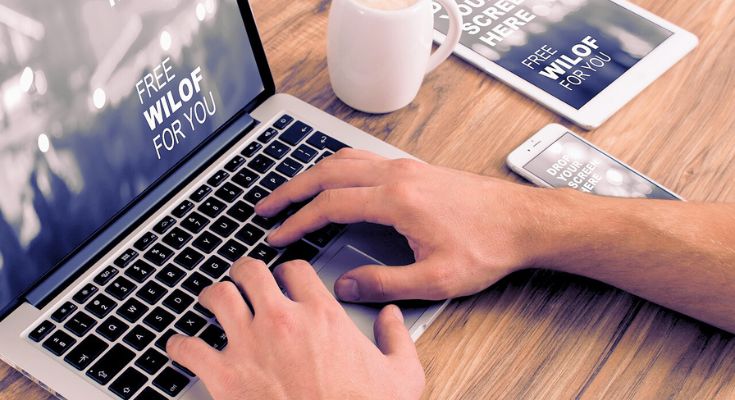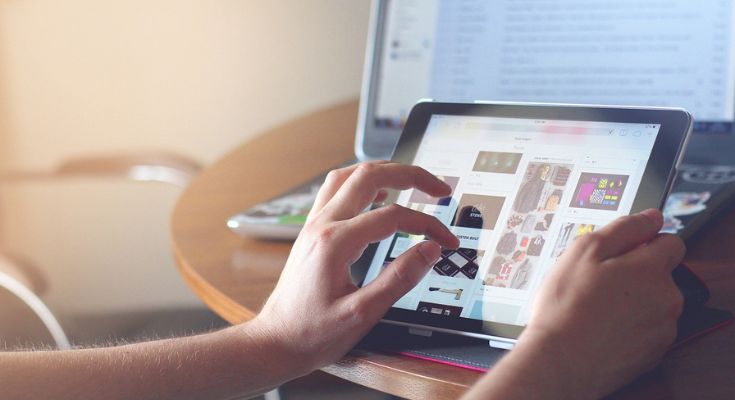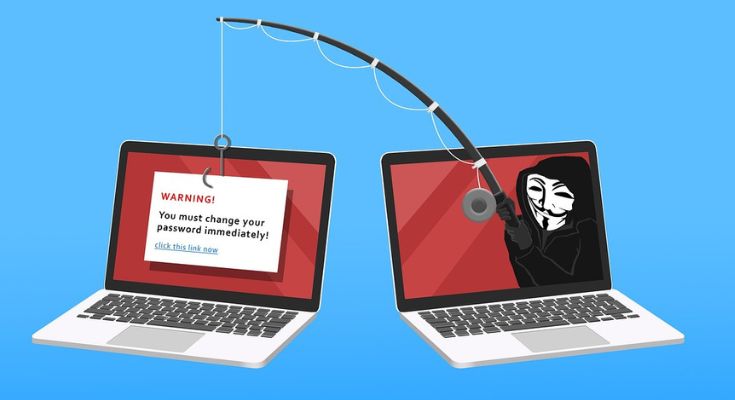Steps to properly restarting(or rebooting) your Windows computer:
Windows computers sometimes act weird or sluggish and when this happens, the simplest thing to do is reboot.
Rebooting is a very simple, free troubleshooting step that anyone can do to see if the problem with their computer needs professional help.
I have seen a number of people quickly press the power button on their computer, thinking that pressing it shuts down the computer. It usually doesn’t. When you quickly press the power button on most Microsoft Windows computers, the computer will go to sleep.
When you press the button again, it will wake up, but it usually still has the same problem it had prior to the power button being quickly pressed.
Here are the steps to follow in order to properly restart (or reboot) a Windows computer:
-
-
Save your work and close applications. If you’re sure you have nothing to save, skip to step 2.
Even though this step isn’t directly related to rebooting your Windows Computer, It’ll save you from having to re-do work or trying to recover a document you hadn’t saved prior to the reboot.
-
Click the Start button (four squares usually located in the lower-left)
-
Click the power symbol (circle with a line through the top of it)
-
Click Restart
-
Once your computer restarts, test to see if the problem that prompted you to restart the computer is resolved.
-
If you’re unable to perform the steps above in order to reboot your computer normally, you’ll need to perform a “hard shutdown” and then power the computer back up.
This is generally not recommended, since it can cause other problems. It may be necessary though in situations where your keyboard and mouse are frozen and the computer isn’t responding when you move the mouse or when you press keys on the keyboard.
Important: Read through all the steps below before you begin the hard shutdown:
-
-
Locate the power button on your computer
-
Press and hold the power button for between 5 to 10 seconds (or until all lights go off), then release the power button
-
Power up the computer by quickly pressing the power button (as you normally would).
-
Test to see if the issue that prompted the ard shutdown and reboot is now fixed.
-
If none of the above steps worked, contact ACR for professional IT assistance.